安装环境
ctrl + p
打开设置 安装python模块 debugpy
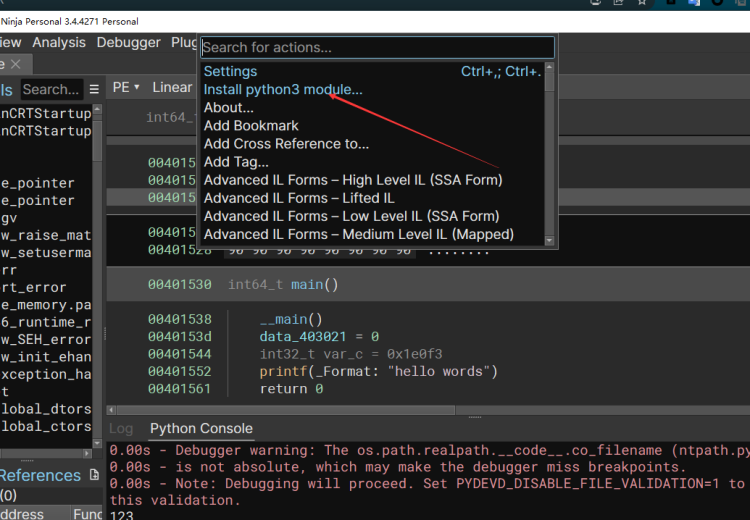
直接用文件夹中给的python安装好之后,nj是无法检测到这个包的
vscode安装代码补全环境
进入scripts文件夹
运行python install_api.py
将会安装代码环境到自带的python中
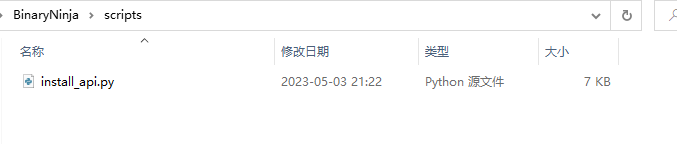

vscode配置环境
打开调试按钮
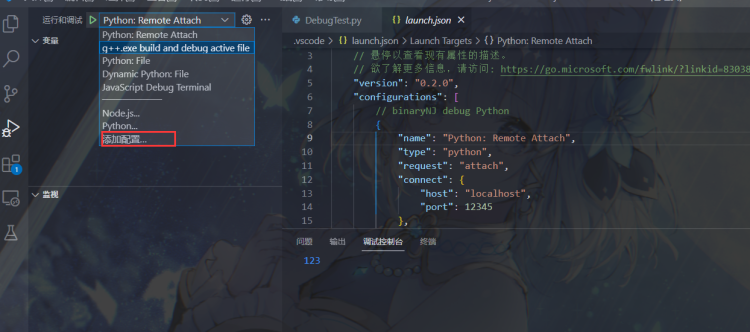
添加一个Python的远程调试选项,这里我已经添加好了
在配置文件中进行如下配置
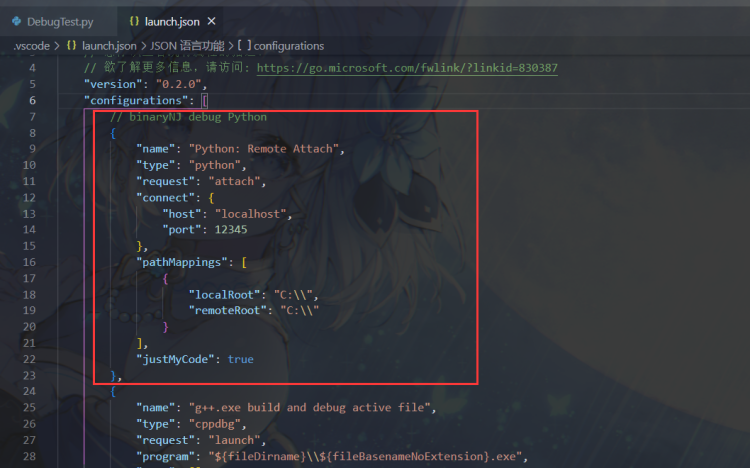
对NJ的调试脚本进行的修改
在调试的时候可能重复调试一个脚本多次,但是在它源码中写的方式的话,每次调试都得重启NJ,比较麻烦
下面来解释一下,这是原本的源码,红框部分是我新加的
当在调试的时候,安装原来的方式 尝试创建一个监听端口,但是如果这个监听端口在之前就已创建过了,那么再次创建程序就会终止,所以就不得不重启NJ,关闭创建的监听端口
要解决这个办法只需要加段代码如图,判断是否已经创建这端口,如果已经创建那么就直接跳过这一步
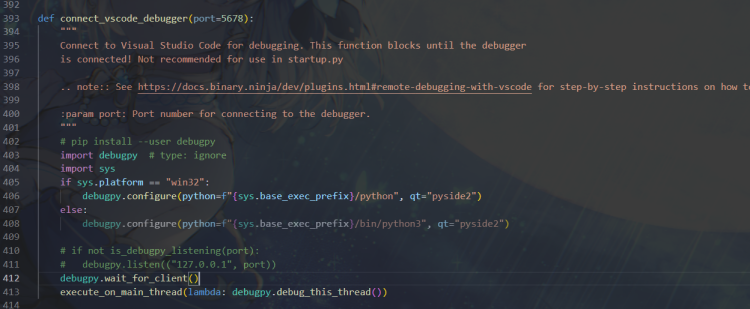
# add start
import socket
def is_debugpy_listening(port):
try:
sock = socket.socket(socket.AF_INET, socket.SOCK_STREAM)
sock.bind(('localhost', port))
sock.close()
return False
except socket.error:
return True
# add end
def connect_vscode_debugger(port=5678):
"""
Connect to Visual Studio Code for debugging. This function blocks until the debugger
is connected! Not recommended for use in startup.py
.. note:: See https://docs.binary.ninja/dev/plugins.html#remote-debugging-with-vscode for step-by-step instructions on how to set up Python debugging.
:param port: Port number for connecting to the debugger.
"""
# pip install --user debugpy
import debugpy # type: ignore
import sys
if sys.platform == "win32":
debugpy.configure(python=f"{sys.base_exec_prefix}/python", qt="pyside2")
else:
debugpy.configure(python=f"{sys.base_exec_prefix}/bin/python3", qt="pyside2")
if not is_debugpy_listening(port):
debugpy.listen(("127.0.0.1", port))
debugpy.wait_for_client()
execute_on_main_thread(lambda: debugpy.debug_this_thread())
return debugpy食用方法
在需要调试的脚本中加入一行代码 connect_vscode_debugger(port=5678) 在需要下断的地方添加 debugpy.breakpoint() 如下
from binaryninja import *
debugpy = connect_vscode_debugger(port=5678)
print("hello")
debugpy.breakpoint()
print("success")在NJ中运行该脚本文件,程序会被卡住

直接点击左侧的启动按钮
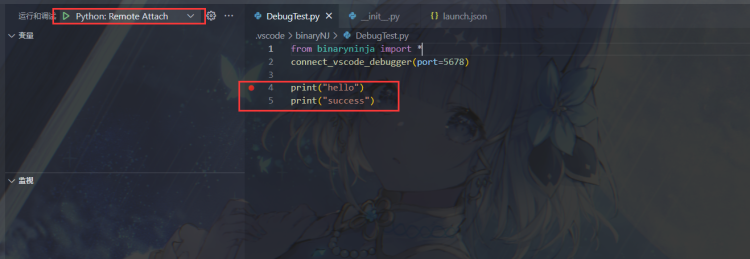
下断成功
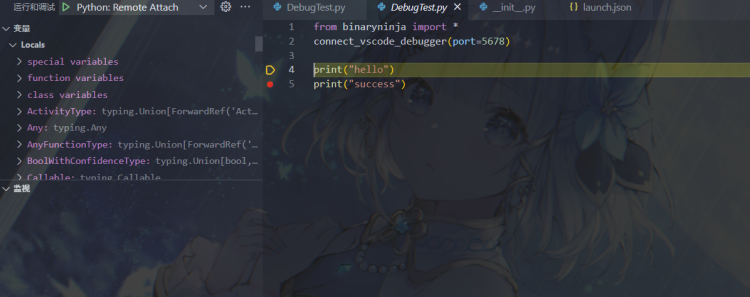
拓展食用 - 调试Ida脚本
用到的函数与上面类似
import debugpy
import socket
import sys
def is_debugpy_listening(port):
try:
sock = socket.socket(socket.AF_INET, socket.SOCK_STREAM)
sock.bind(('localhost', port))
sock.close()
return False
except socket.error:
return True
def connect_vscode_debugger(port=5678):
# pip install --user debugpy
if sys.platform == "win32":
debugpy.configure(python=f"{sys.base_exec_prefix}/python", qt="pyside2")
else:
debugpy.configure(python=f"{sys.base_exec_prefix}/bin/python3", qt="pyside2")
if not is_debugpy_listening(port):
debugpy.listen(("127.0.0.1", port))
debugpy.wait_for_client()使用方式也类似
connect_vscode_debugger() # 程序代码首行添加
debugpy.breakpoint() # 在需要下断的地方添加如下 需要调试的是print(“success”)开始的代码就在print(“success”)之前添加断点
import debugpy
import socket
import sys
def is_debugpy_listening(port):
try:
sock = socket.socket(socket.AF_INET, socket.SOCK_STREAM)
sock.bind(('localhost', port))
sock.close()
return False
except socket.error:
return True
def connect_vscode_debugger(port=5678):
# pip install --user debugpy
if sys.platform == "win32":
debugpy.configure(python=f"{sys.base_exec_prefix}/python", qt="pyside2")
else:
debugpy.configure(python=f"{sys.base_exec_prefix}/bin/python3", qt="pyside2")
if not is_debugpy_listening(port):
debugpy.listen(("127.0.0.1", port))
debugpy.wait_for_client()
connect_vscode_debugger()
print("12312312312")
debugpy.breakpoint()
print("success")